好友
阅读权限10
听众
最后登录1970-1-1
|
自动抢票之 12306 登录篇
2021-07-23 09:11·Python职场圈
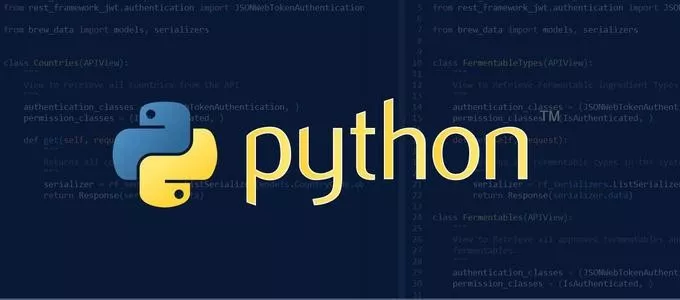 
逢年过节 12306 的票总是要靠抢,前几天小编就在抢周一去上海的票,实在是抢不到呀,就撸了一个自动抢票的脚本。抢票的思路就是使用 selenium 模拟用户登录 12306 网站购票行为,登录后抓取 12306 网站火车票数据并自动购票。
 准备工作首先需要做一些准备工作,安装一些第三方库类和下载 chromedriver.exe 文件: 准备工作首先需要做一些准备工作,安装一些第三方库类和下载 chromedriver.exe 文件:- 下载和 Chrome 浏览器相同版本的 chromedriver.exe 文件
- pip install selenium
- 超级鹰打码,识别图片验证码
用户名和密码用 https://kyfw.12306.cn/otn/resources/login.html 做为起始登录页。网页的默认登录就是扫码,我们需要账号登录网站。这里用 selenium 模拟点击账号登录按钮。
 账号登录的流程就是输入用户名和密码然后调用超级鹰 API 获取图片验证的坐标后,点击登录按钮。from selenium import webdriverfrom selenium.webdriver.support.ui import WebDriverWaitfrom selenium.webdriver.support import expected_conditions as ECfrom selenium.webdriver.common.by import Byclass Ticket(object): def __init__(self, username, password): self.username = username self.password = password self.login_url = 'https://kyfw.12306.cn/otn/resources/login.html' def findElement(self, type, id): # 查找元素 return EC.visibility_of_element_located((type, id)) def login(self): self.driver = webdriver.Chrome(executable_path='D:\chromedriver.exe') self.wait = WebDriverWait(self.driver, 10, 0.1) self.driver.get(self.login_url) self.wait.until(self.findElement(By.LINK_TEXT,'账号登录')).click() self.wait.until(self.findElement(By.ID, 'J-userName')).send_keys(self.username) self.wait.until(self.findElement(By.ID, 'J-password')).send_keys(self.password) if __name__ == '__main__': username = 'xxxx' password = 'xxxx' ticket = Ticket(username, password) ticket.login()图片验证码上面这段代码就是将用户名和密码放入文本框。下面我们调用超级鹰(https://www.chaojiying.com/)API 识别图片验证码。它的验证码类型是 9004。 账号登录的流程就是输入用户名和密码然后调用超级鹰 API 获取图片验证的坐标后,点击登录按钮。from selenium import webdriverfrom selenium.webdriver.support.ui import WebDriverWaitfrom selenium.webdriver.support import expected_conditions as ECfrom selenium.webdriver.common.by import Byclass Ticket(object): def __init__(self, username, password): self.username = username self.password = password self.login_url = 'https://kyfw.12306.cn/otn/resources/login.html' def findElement(self, type, id): # 查找元素 return EC.visibility_of_element_located((type, id)) def login(self): self.driver = webdriver.Chrome(executable_path='D:\chromedriver.exe') self.wait = WebDriverWait(self.driver, 10, 0.1) self.driver.get(self.login_url) self.wait.until(self.findElement(By.LINK_TEXT,'账号登录')).click() self.wait.until(self.findElement(By.ID, 'J-userName')).send_keys(self.username) self.wait.until(self.findElement(By.ID, 'J-password')).send_keys(self.password) if __name__ == '__main__': username = 'xxxx' password = 'xxxx' ticket = Ticket(username, password) ticket.login()图片验证码上面这段代码就是将用户名和密码放入文本框。下面我们调用超级鹰(https://www.chaojiying.com/)API 识别图片验证码。它的验证码类型是 9004。
 下面就是超级鹰的 Python 示例代码,把它改造成为 chaojiying 类。 下面就是超级鹰的 Python 示例代码,把它改造成为 chaojiying 类。
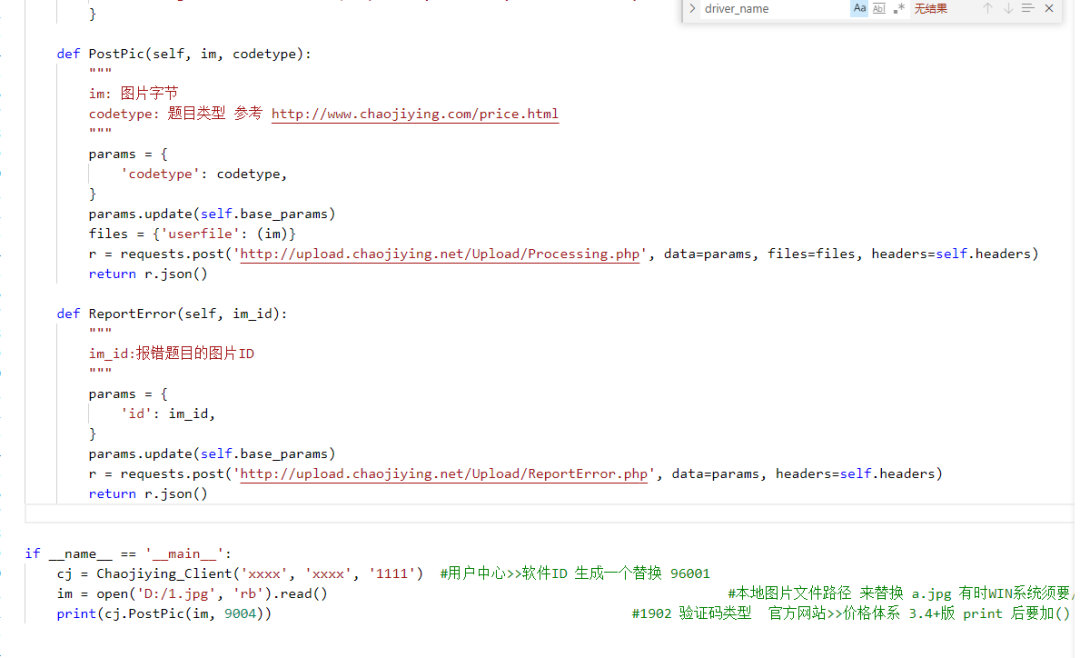 它返回的格式是这样的 JSON 串,pic_id 和 pic_str 都是我们需要的,pic_id 用来打错码后返还消费的题分,pic_str 是验证码的坐标轴。{'err_no': 0, 'err_str': 'OK', 'pic_id': '1147820166678300023', 'pic_str': '51,83|167,180', 'md5': '3a3a43edc56d5fb2e5370db186ddf299'}12306 网站上图片是 base64 的,它上面的 class=lgcode-success 元素 style 可以用来判断验证是否通过,不通过可以继续调用打码 API。 它返回的格式是这样的 JSON 串,pic_id 和 pic_str 都是我们需要的,pic_id 用来打错码后返还消费的题分,pic_str 是验证码的坐标轴。{'err_no': 0, 'err_str': 'OK', 'pic_id': '1147820166678300023', 'pic_str': '51,83|167,180', 'md5': '3a3a43edc56d5fb2e5370db186ddf299'}12306 网站上图片是 base64 的,它上面的 class=lgcode-success 元素 style 可以用来判断验证是否通过,不通过可以继续调用打码 API。
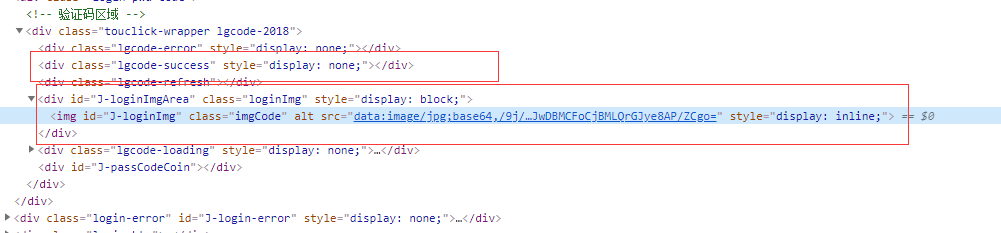 import time,base64import chaojiyingfrom selenium.webdriver import ActionChainssuccess_flag = self.wait.until(EC.presence_of_element_located((By.CLASS_NAME, 'lgcode-success'))).get_attribute('style')while success_flag == 'display: none;': img = self.wait.until(EC.visibility_of_element_located((By.ID, 'J-loginImg'))) base64Img = img.get_attribute('src') base64Img = base64Img.replace('data:image/jpg;base64,', '') imgdata=base64.urlsafe_b64decode(base64Img) file=open('1.jpg','wb') file.write(imgdata) file.close() cj = chaojiying.Chaojiying_Client('xxxx', 'xxxx', 'xxxx') im = open('1.jpg', 'rb').read() cjy_result = cj.PostPic(im, 9004) print(cjy_result) x_y = cjy_result['pic_str'] pic_id = cjy_result['pic_id'] all_list = [] for i in x_y.split('|'): all_list.append([int(i.split(',')[0]), int(i.split(',')[1])]) for rangle in all_list: ActionChains(self.driver).move_to_element_with_offset(img, rangle[0], rangle[1]).click().perform() self.wait.until(self.findElement(By.ID, 'J-login')).click() success_flag = self.driver.find_element_by_class_name('lgcode-success').get_attribute('style') if success_flag == 'display: none;': cj.ReportError(pic_id) import time,base64import chaojiyingfrom selenium.webdriver import ActionChainssuccess_flag = self.wait.until(EC.presence_of_element_located((By.CLASS_NAME, 'lgcode-success'))).get_attribute('style')while success_flag == 'display: none;': img = self.wait.until(EC.visibility_of_element_located((By.ID, 'J-loginImg'))) base64Img = img.get_attribute('src') base64Img = base64Img.replace('data:image/jpg;base64,', '') imgdata=base64.urlsafe_b64decode(base64Img) file=open('1.jpg','wb') file.write(imgdata) file.close() cj = chaojiying.Chaojiying_Client('xxxx', 'xxxx', 'xxxx') im = open('1.jpg', 'rb').read() cjy_result = cj.PostPic(im, 9004) print(cjy_result) x_y = cjy_result['pic_str'] pic_id = cjy_result['pic_id'] all_list = [] for i in x_y.split('|'): all_list.append([int(i.split(',')[0]), int(i.split(',')[1])]) for rangle in all_list: ActionChains(self.driver).move_to_element_with_offset(img, rangle[0], rangle[1]).click().perform() self.wait.until(self.findElement(By.ID, 'J-login')).click() success_flag = self.driver.find_element_by_class_name('lgcode-success').get_attribute('style') if success_flag == 'display: none;': cj.ReportError(pic_id)
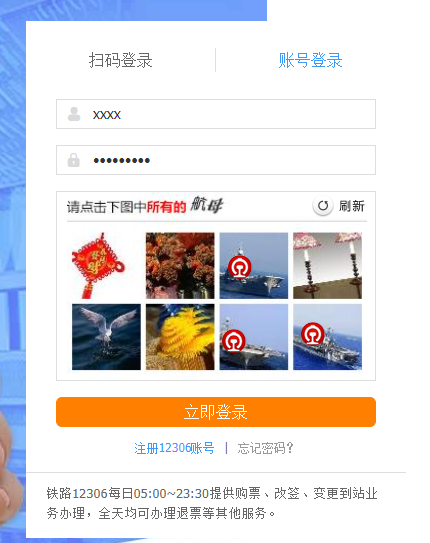 滑块登录之后又出现了滑块验证,这个问题不大, selenium 下的 ActionChains 可以完美解决。实验了几次之后居然一直不通过,一番 google 之后。才惊觉现在的滑块验证码是如此的狡猾,居然可以识别是不是用户滑动的。最后参考 《selenium篇之滑动验证码》①这篇文章可以模拟用户先快速滑动然后慢下来的滑动行为。 滑块登录之后又出现了滑块验证,这个问题不大, selenium 下的 ActionChains 可以完美解决。实验了几次之后居然一直不通过,一番 google 之后。才惊觉现在的滑块验证码是如此的狡猾,居然可以识别是不是用户滑动的。最后参考 《selenium篇之滑动验证码》①这篇文章可以模拟用户先快速滑动然后慢下来的滑动行为。
 from selenium.webdriver import ActionChainsnc_1_n1z = self.wait.until(self.findElement((By.ID, 'nc_1_n1z')))tracks = [6,16,31,52,72,52,62,50]action = ActionChains(self.driver)action.click_and_hold(nc_1_n1z).perform()for track in tracks: action.move_by_offset(track, 0)time.sleep(0.5)action.release().perform() from selenium.webdriver import ActionChainsnc_1_n1z = self.wait.until(self.findElement((By.ID, 'nc_1_n1z')))tracks = [6,16,31,52,72,52,62,50]action = ActionChains(self.driver)action.click_and_hold(nc_1_n1z).perform()for track in tracks: action.move_by_offset(track, 0)time.sleep(0.5)action.release().perform()
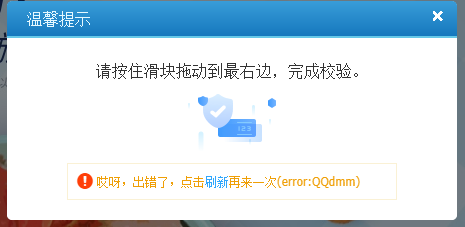 然后又又又出问题了,模拟用户滑块验证之后,居然还是没通过滑块验证。再次 google 一番,原来 selenium 容易被识别出来。参考 《最完美方案!模拟浏览器如何正确隐藏特征》② 这篇文章。安装了 Node Js,生成 stealth.min.js(注:已经放在了 github 上),并在浏览器打开登录页面加载 stealth.min.js。def login(self): self.driver = webdriver.Chrome(executable_path='D:\chromedriver.exe') with open('D:\stealth.min.js') as f: stealth = f.read() self.driver.execute_cdp_cmd('Page.addScriptToEvaluateOnNewDocument', {"source": stealth}) # 下面是登录代码 # ....历经千辛万苦,终于登录成功啦。 然后又又又出问题了,模拟用户滑块验证之后,居然还是没通过滑块验证。再次 google 一番,原来 selenium 容易被识别出来。参考 《最完美方案!模拟浏览器如何正确隐藏特征》② 这篇文章。安装了 Node Js,生成 stealth.min.js(注:已经放在了 github 上),并在浏览器打开登录页面加载 stealth.min.js。def login(self): self.driver = webdriver.Chrome(executable_path='D:\chromedriver.exe') with open('D:\stealth.min.js') as f: stealth = f.read() self.driver.execute_cdp_cmd('Page.addScriptToEvaluateOnNewDocument', {"source": stealth}) # 下面是登录代码 # ....历经千辛万苦,终于登录成功啦。
 总结12306 的登录是越来越严格了,不仅有图片验证码,还有滑块验证码。逢年过节买票是真真真的难。参考资料 总结12306 的登录是越来越严格了,不仅有图片验证码,还有滑块验证码。逢年过节买票是真真真的难。参考资料- [1] selenium篇之滑动验证码: https://www.cnblogs.com/jackzz/p/11443193.html
- [2] 最完美方案!模拟浏览器如何正确隐藏特征: https://cloud.tencent.com/developer/article/1755513
|
|
发帖前要善用【论坛搜索】功能,那里可能会有你要找的答案或者已经有人发布过相同内容了,请勿重复发帖。 |
|
|
|
|
|
|
 发表于 2021-7-26 11:24
发表于 2021-7-26 11:24
 发表于 2021-8-20 00:15
发表于 2021-8-20 00:15
 发表于 2021-7-26 19:55
发表于 2021-7-26 19:55
 发表于 2021-7-26 19:56
发表于 2021-7-26 19:56
 发表于 2021-8-18 20:28
发表于 2021-8-18 20:28
 发表于 2023-7-24 16:18
发表于 2023-7-24 16:18